Choreonoid 1.0 Help
Fri, 01/13/2012 - 17:34 — asahi

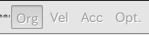
This toolbar is not available for use.


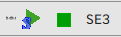
Performs grasp planning with GraspRTC.
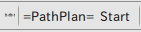
This is the RPM plugin toolbar utilized for planning the motion of the arm. Refer to PRM plugin descriptions for details.
Help for the Choreonoid toolbar and command line.
Toolbar
The toolbar features various functions. Depending on the plugin, a new toolbar can also be added.
Toolbar (first level)
File bar
- O.P.
- Overwriting project: Same as Save Project in the File menu.
Time bar
![]()
refresh state at the current time
- Time
- Click to display the Time bar setup dialog.
Also, the starting position of an animation can be set using a slide bar, etc.
Playback bar
- Starts animation
- Resumes animation
- Repeat
- Enables the mode to repeat playback automatically
- Toggles all frames mode
- fps
Graph widget toolbar
This toolbar is not available for use.
- Org
- Vel
- Acc
- Opt.
Toolbar (second level)
Scene view bar
![]()
Operates the Scene screen.
- View
- Sets the scene to View mode.
- Edit
- Sets the scene to Edit mode.
- Return to home view
- Returns the viewpoint to the condition immediately after booting.
- Wireframe mode on/off
- Turning this on displays a wireframe of the model.
- Floor grid on/off
- Turning this on results in the grid at the bottom surface being displayed.
- Ortho view on/off:
- Turning this on results in the orthographic projection display.
- Collision visualization on/off
- Hi-priority rendering mode
- Capture screen image into a file
- Saves the current Scene screen to a file
Body bar
- C
- P
- Origin
- Initial
- Std.
- L=>R
- L<=R
- L<=>R
- C
- ZMP
- CM
- L
- C
- R
- Stance
Toolbar (third level)
Kinematics bar
- Auto mode (IK/FK setup predefined for each link)
- FK/IK switches the mode automatically.
- Forward kinematics mode (FK)
- Forward kinematics mode. Take the arm of a human, for example. By determining the angle of the shoulder joint and the angle of the cubital joint, the position of the wrist can be found.
- Inverse kinematics mode (IK)
- Inverse kinematics mode. Moves the wrist to the targeted position first and then uses that position to calculate the angles of the arm and the shoulder.
- Enable attitude edit
- Displays a ring for adjusting pitch, yaw, and roll around the selected model.
- Snap foot to the floor
- Limit joint positions within the movable range specifications
- Penetration block mode
- Highlight colliding links
- Setup
Simulation bar
- Start Simulation
- Stop Simulation
- Output all link positions as SE3 pose seq data
Toolbar (fourth level)
Planner bar
![]()
This is the Grasp plugin toolbar. Refer to Operation of Grasp Plug-in descriptions for details.
Toolbar (fifth level)
GraspRTC bar
This is the Grasp RTC plugin toolbar. The external RT component is made to perform grasp planning. Refer to Grasp RTC plugin descriptions for details.Performs grasp planning with GraspRTC.
- Release
- Stop
- Suspends grasp planning.
- Body Motion generation bar
- Body Motion
- Auto
- Balancer
- Setup
Trajectory bar
This is the RPM plugin toolbar utilized for planning the motion of the arm. Refer to PRM plugin descriptions for details.
- Start
- Performs motion planning.
Command line
The following options can be specified from the command line when booting Choreonoid.- --project arg
- Loads the project file, (*.prj).
- --model arg
- Loads the 3D model file, (*.wrl).
- --hrpmodel arg
- Loads the OpenHRP model file, (*hrp.wrl).
- --media arg
- Loads the media file.
- --audio arg
- Loads the audio file.
- --audio-device arg
- Specifies an audio output device number.
- -h [ --help ]
- Displays this Help message.
- Printer-friendly version
- Login to post comments
- 日本語
